Resize and optimize your images with ease using our smart, free, and fully online image resizer tool.
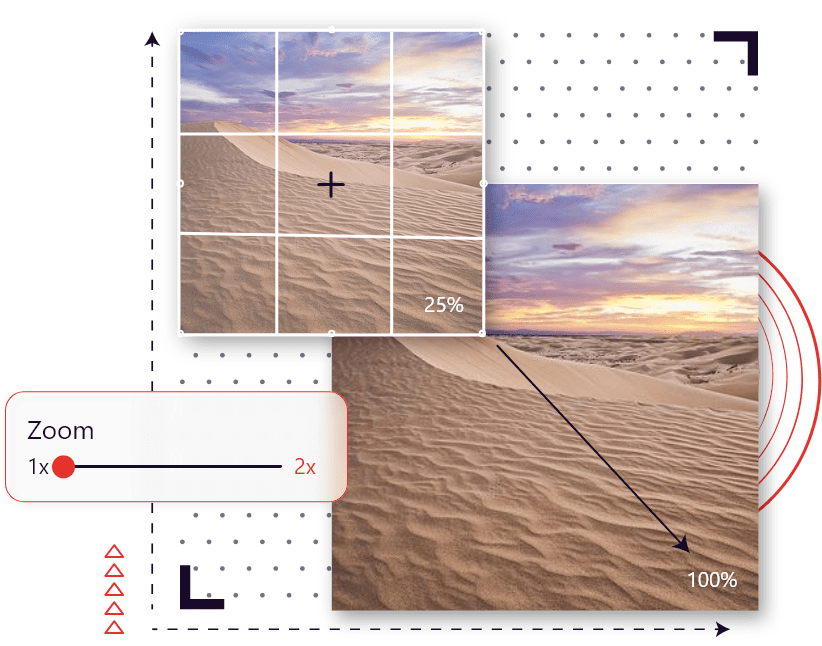
In the digital age, visuals dominate communication. Whether you're sharing on social media, building a portfolio, or updating a website, the size of your image directly impacts both user experience and performance. An image resizer is a digital tool designed to modify the dimensions of a picture without distorting its quality or clarity. It's more than just shrinking a photo—it’s about optimizing it for where and how it’ll be seen.
Images straight from a camera or phone are often too large for web usage or emails. Uploading unoptimized images can slow down websites and overload storage. Resizing helps control file size, aligns with platform-specific requirements, and improves load times. For instance, a resized image fits perfectly into an Instagram grid or a blog layout without cropping or distortion. Using a free image resizer makes this process simple and accessible without compromising quality.
Everyone from content creators and marketers to students and developers can benefit from using an online image resizer. If you're preparing a product image for an eCommerce platform, adjusting a profile picture, or resizing visuals for a presentation, this tool can be a real-time-saver. The beauty of this approach lies in the flexibility of resizing anytime, from any device, without installing additional software.
Begin by selecting the image you want to resize. Drag and drop from your desktop or upload it directly from your device. Our tool is compatible with popular formats like JPG, PNG, and more, ensuring a smooth start for every user. If you’re wondering, is image resizer safe, we ensure complete security—none of your files are stored.
Once uploaded, you can choose how to resize: by exact pixel dimensions, by percentage scale, or via a zoom-based method. Each mode serves a purpose. Pixels work best for precision, percentages allow proportional control, and zoom can help focus on key areas. If you're new to this and asking how do I enable image resizer in windows, our tool eliminates the need for OS-specific setups—just launch it in your browser.
After selecting your resize method, input the desired dimensions or zoom level. The tool will auto-calculate proportions to prevent stretching unless you decide to override aspect ratio settings. This approach guarantees visual consistency while still allowing full customization. And yes, if you’re curious, does windows 10 have an image resizer, the built-in options are limited—our tool offers far more flexibility and ease.
Before downloading, preview your resized image to check clarity, framing, and size accuracy. Once satisfied, hit download and receive your optimized image instantly. The experience is seamless—quick, intuitive, and responsive, even on mobile. That’s what makes it a top contender when you’re looking for an answer to what is the best free image resizer.
Flexibility is at the heart of our tool. You can resize using precise pixel dimensions, relative percentages, or adjustable zoom. Whether you're working with web graphics or print-ready content, our image resizer free tool adapts to your needs with professional-grade accuracy.
Keeping images proportionate is crucial to avoid distortions. Our tool automatically locks the aspect ratio, but it also gives you the option to unlock it when specific dimensions are required. This means you have full control without ever risking the integrity of your visuals.
Compatibility isn't an issue. Our resizer handles major file formats like JPG, PNG, GIF, and BMP. Whether you're a designer working on high-res graphics or a casual user resizing photos from your phone, our free image resizer covers all bases effortlessly.
No one wants to download bloated software for a simple task. Our tool is fully web-based and lightning-fast. It's entirely browser-driven—making it an ideal choice for users who value both convenience and performance. That’s why it’s often considered the most reliable online image resizer available today.
No guesswork is involved. You can preview changes in real-time and immediately download the final image. This means no unexpected results—just clean, crisp, resized visuals that are ready to use the moment you hit save.
A clutter-free interface welcomes users of all experience levels. The layout is intuitive, the controls are responsive, and every feature is easy to find. From drag-and-drop uploads to live previews, our platform is designed to offer a seamless experience with any image resizer function.
Need to prep photos for LinkedIn? Creating thumbnails for YouTube? Designing banners for websites? Our tool adapts effortlessly. It’s built to support digital, print, and social content requirements—making it a versatile image resizer free solution for creators across the board.
Accessibility matters. That’s why our tool works flawlessly across desktops, tablets, and mobile browsers. Whether you’re resizing from your office or editing from your phone, the experience remains consistent and high-quality.
If you've ever asked is simple image resizer safe, you’re likely concerned about data privacy. With our tool, all operations happen locally in your browser session. We do not store or access your uploaded files, ensuring total confidentiality and safety for every user.
Each social platform has its own image size rules. Whether it’s Instagram’s square posts or Twitter’s wide banners, our online image resizer ensures your images are formatted to match without the need for extra editing tools.
Website performance is critical for SEO and user experience. Large images slow down load times. With our image resizer free, you can shrink your media assets without sacrificing clarity—boosting both speed and engagement.
Applying for a visa or printing an ID card? Image sizing standards for official documents can be strict. Use our image resizer to set the exact height and width, ensuring you meet format specifications on the first try.
Online stores thrive on visual appeal. High-quality, consistently sized product images make your listings stand out. With our free image resizer, you can resize hundreds of visuals for Shopify, Etsy, or Amazon in no time.
Thumbnails can drive clicks and impressions. Whether you’re running a blog or building a YouTube presence, our tool helps generate properly sized preview images to draw attention and improve user interaction.
Always start with a high-resolution original. Avoid resizing images multiple times. Our tool uses advanced algorithms to minimize pixelation and retain clarity. Choose the right file type for your needs—PNG for transparency, JPG for compression.
Every platform has size guidelines. Facebook cover: 820x312 pixels. Instagram posts: 1080x1080. YouTube thumbnails: 1280x720. Using an image resizer free ensures your visuals meet these specs, improving your content's visual professionalism.
Pixel resizing offers exact dimensions, best for UI design and web use. Percentage resizing works well for relative scaling across devices. Use Zoom when you need to focus on or crop out background clutter without changing file proportions.